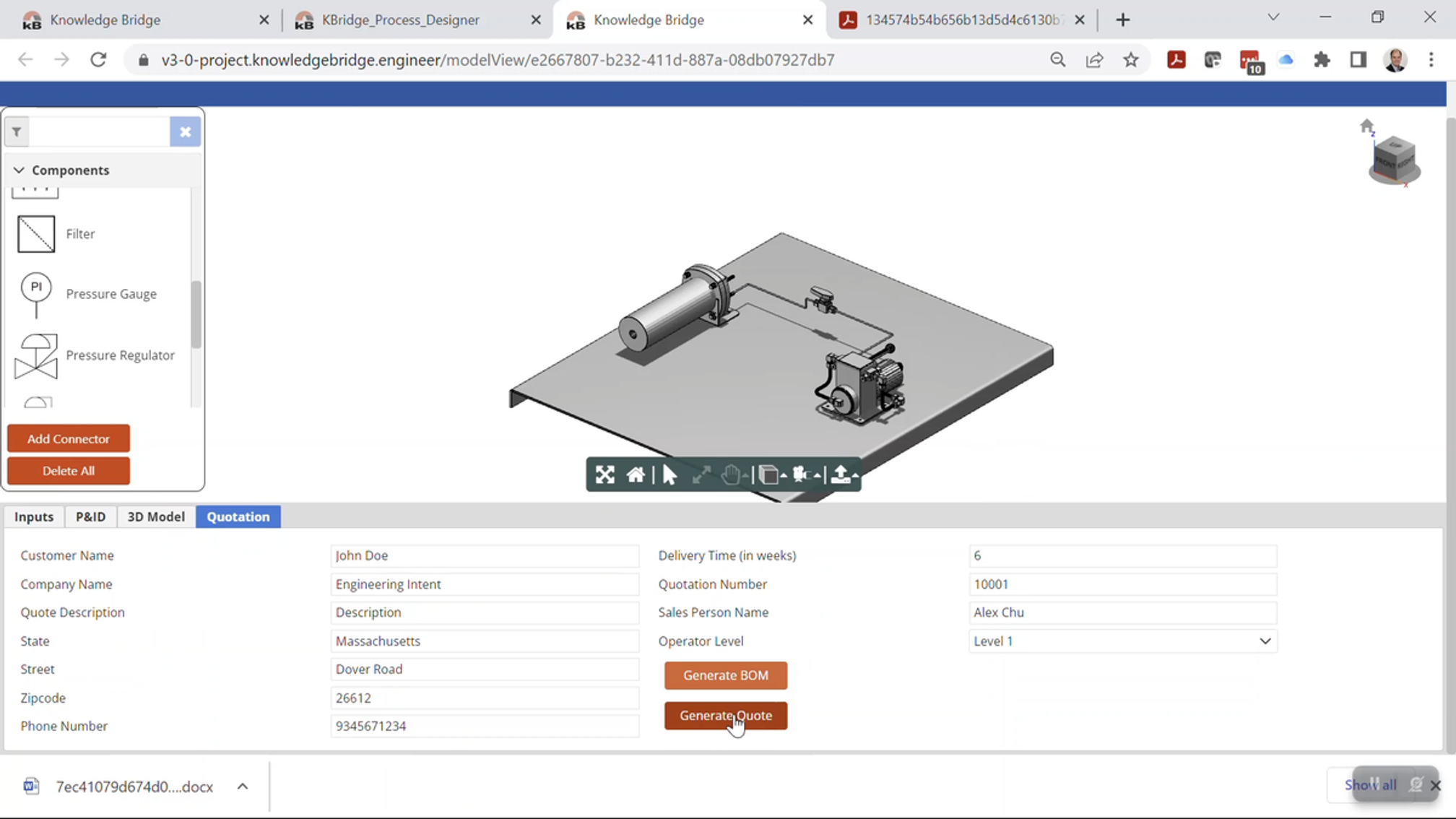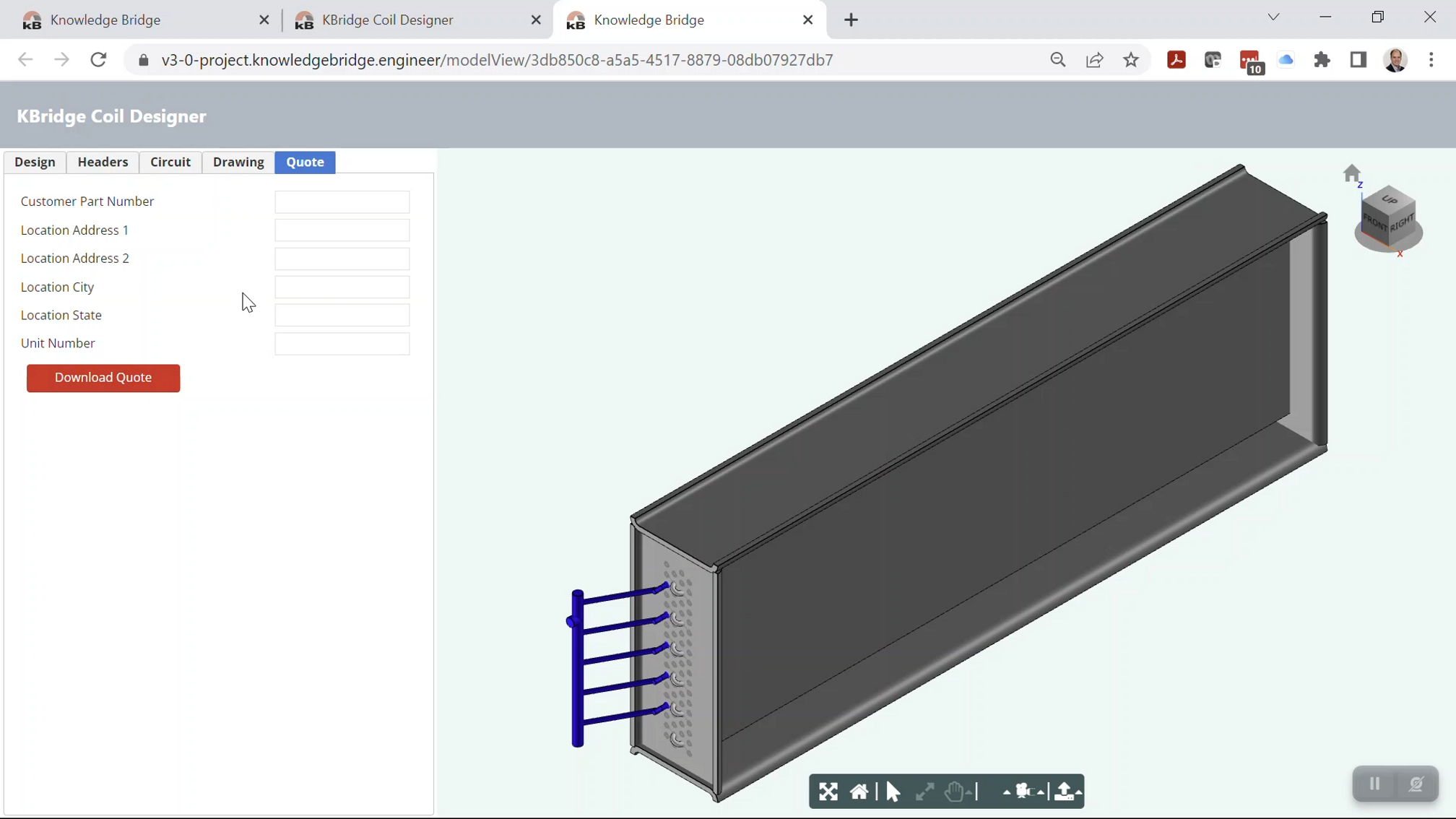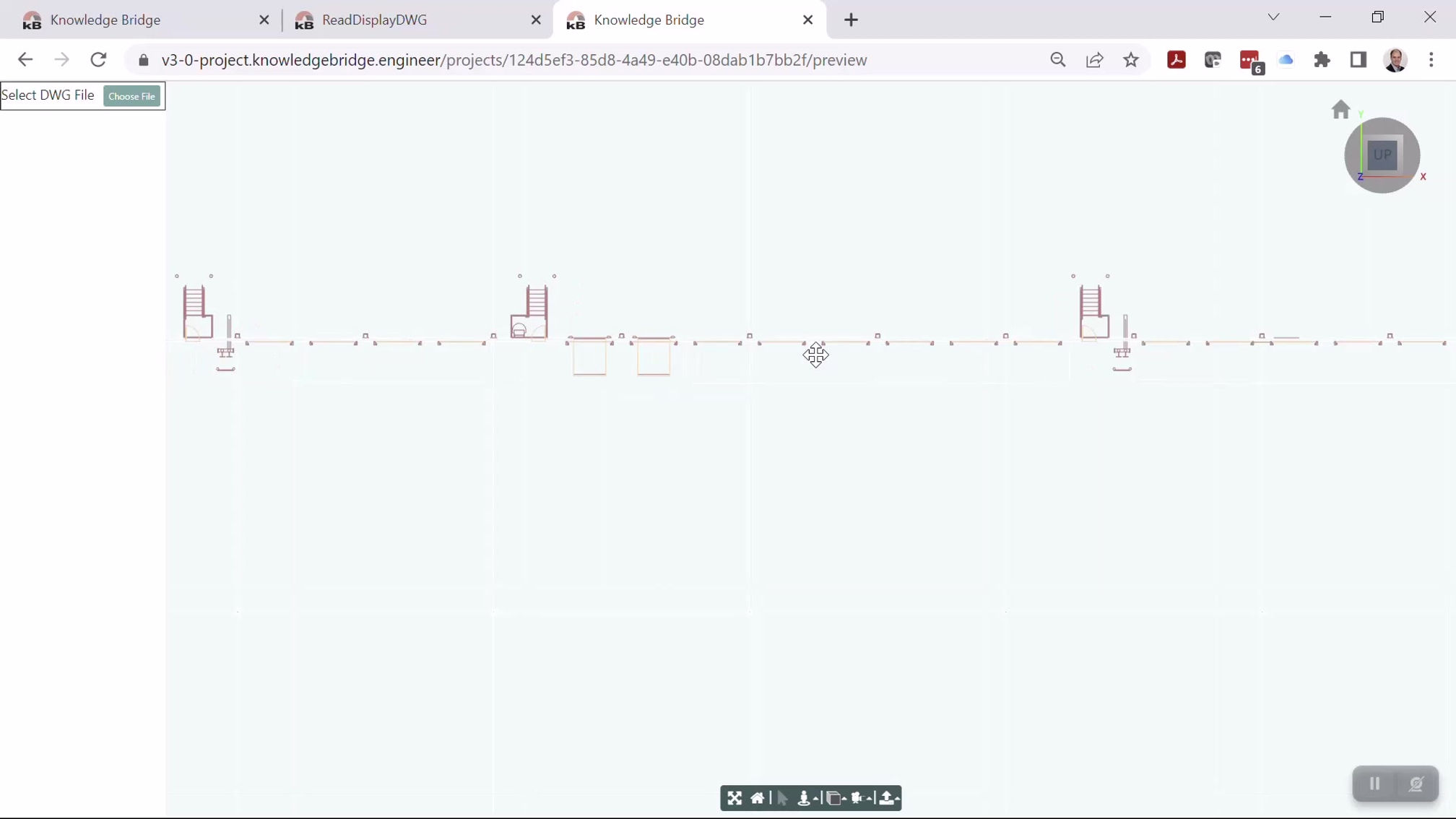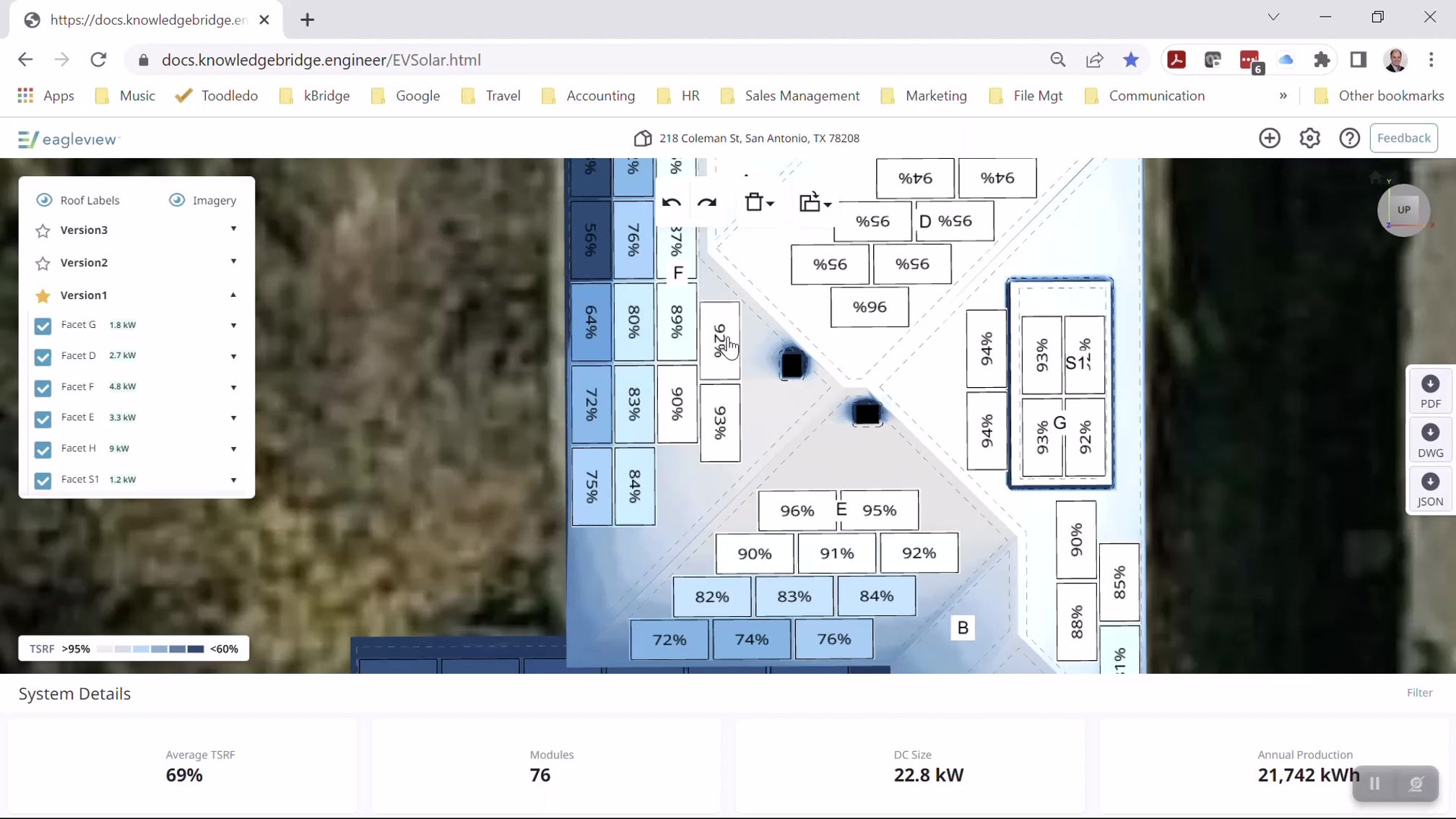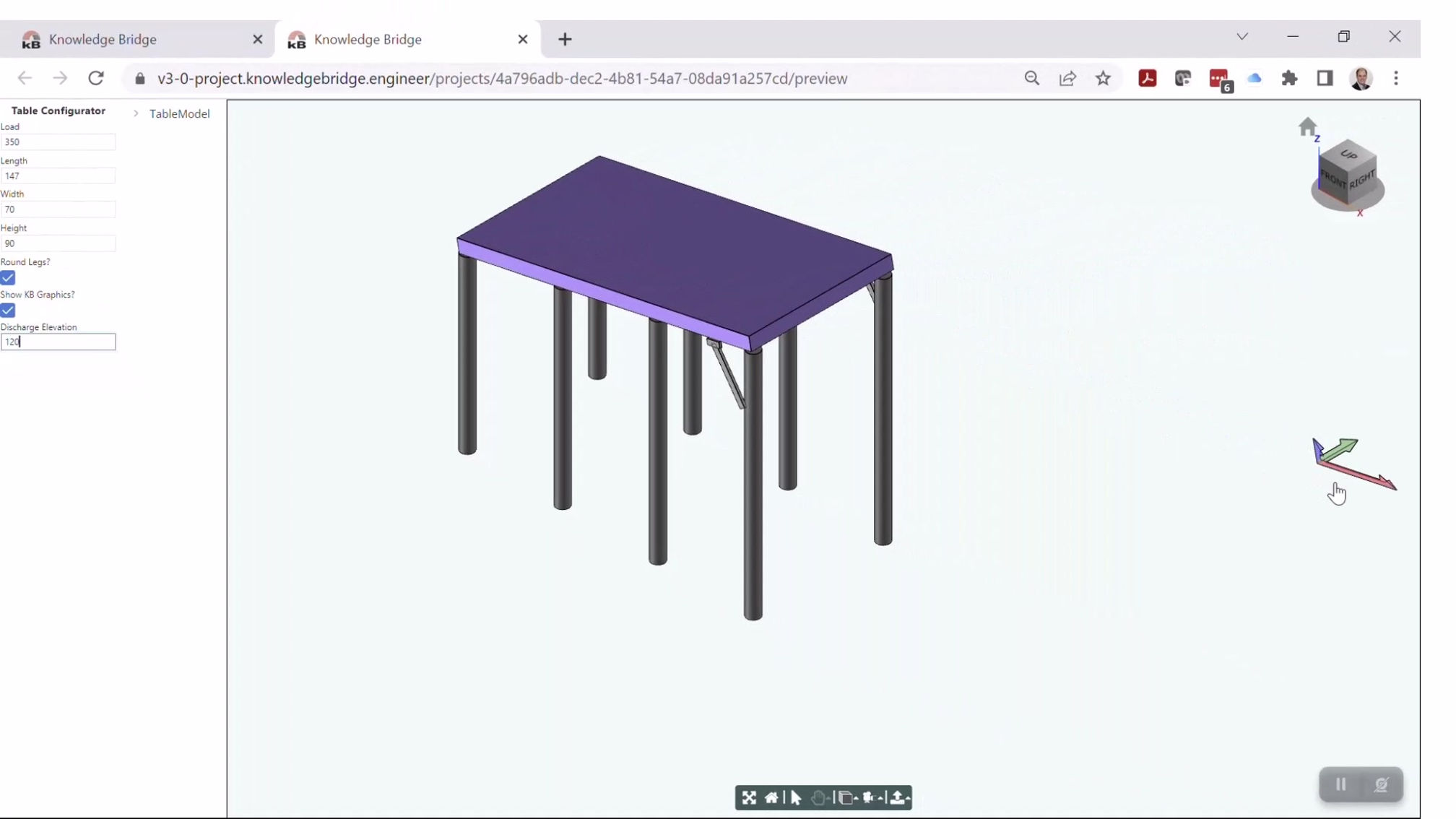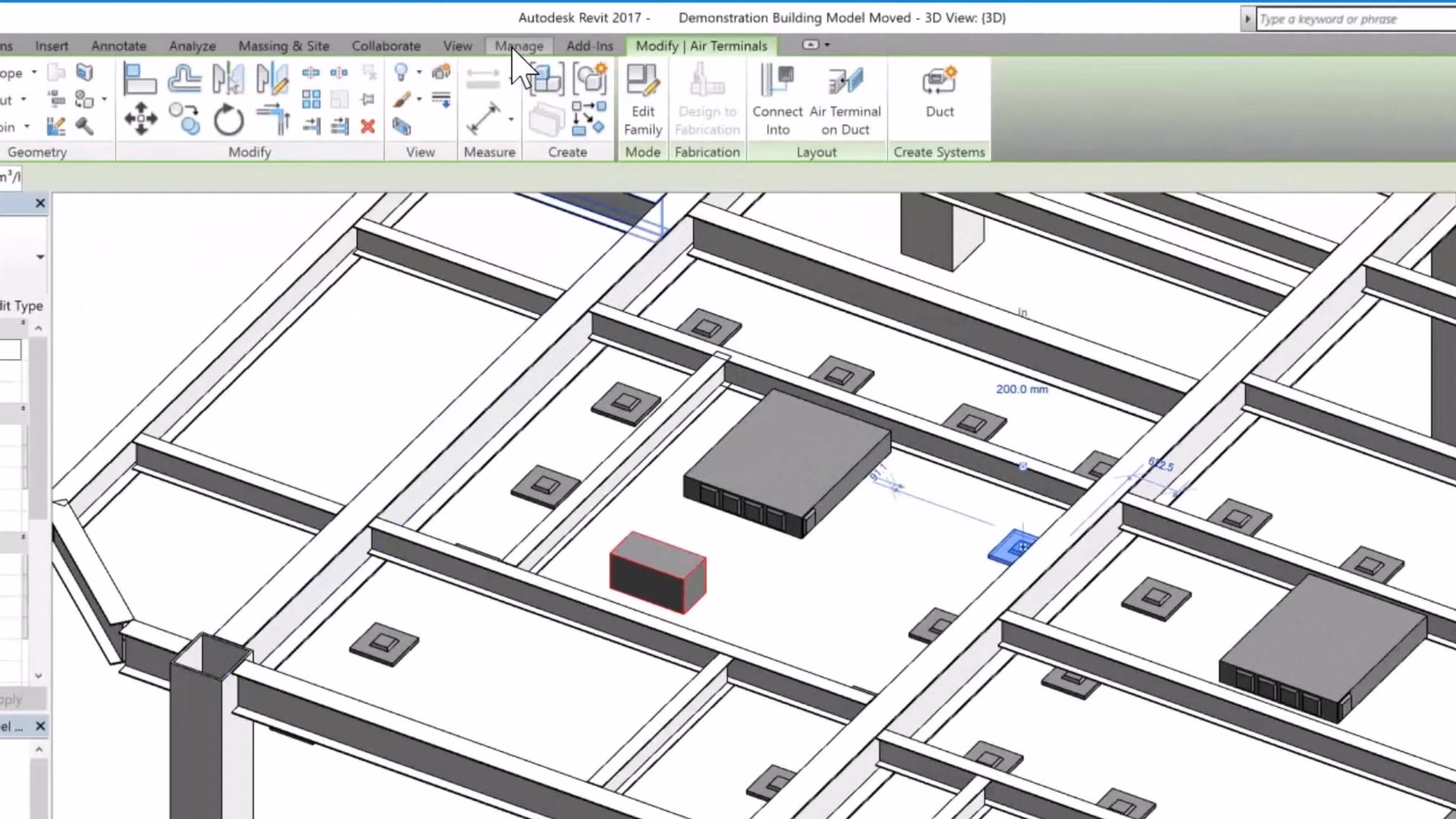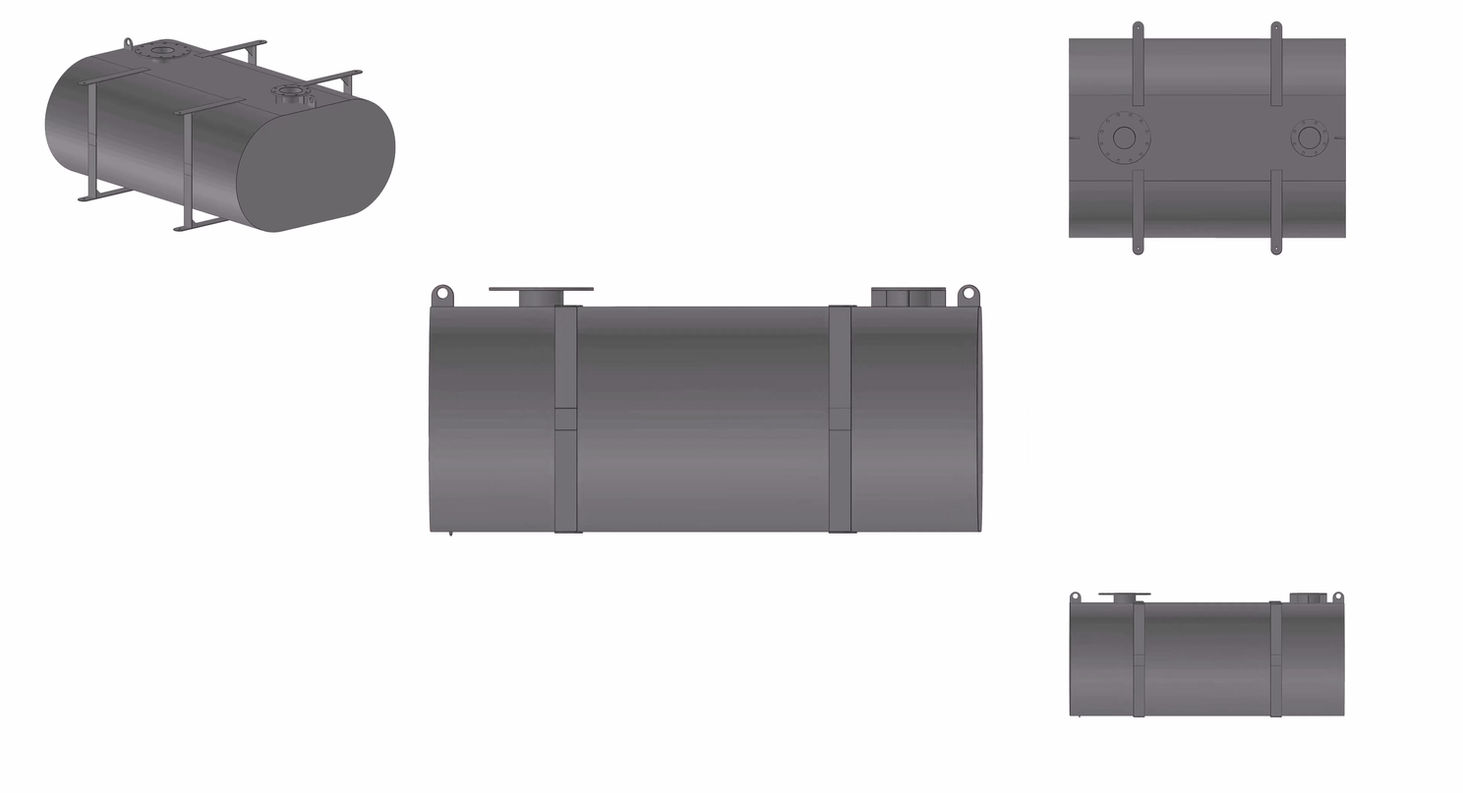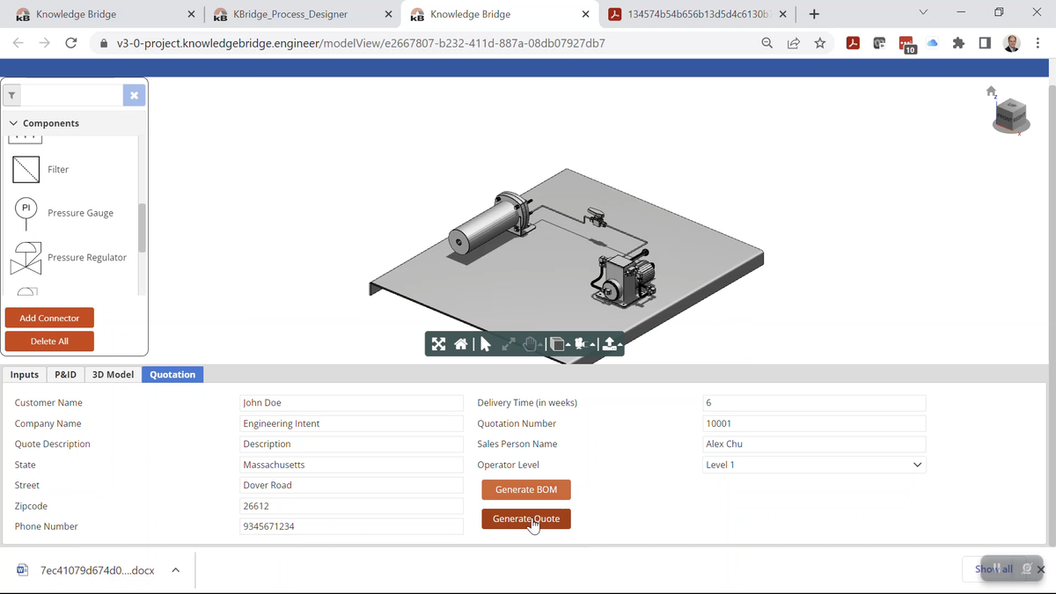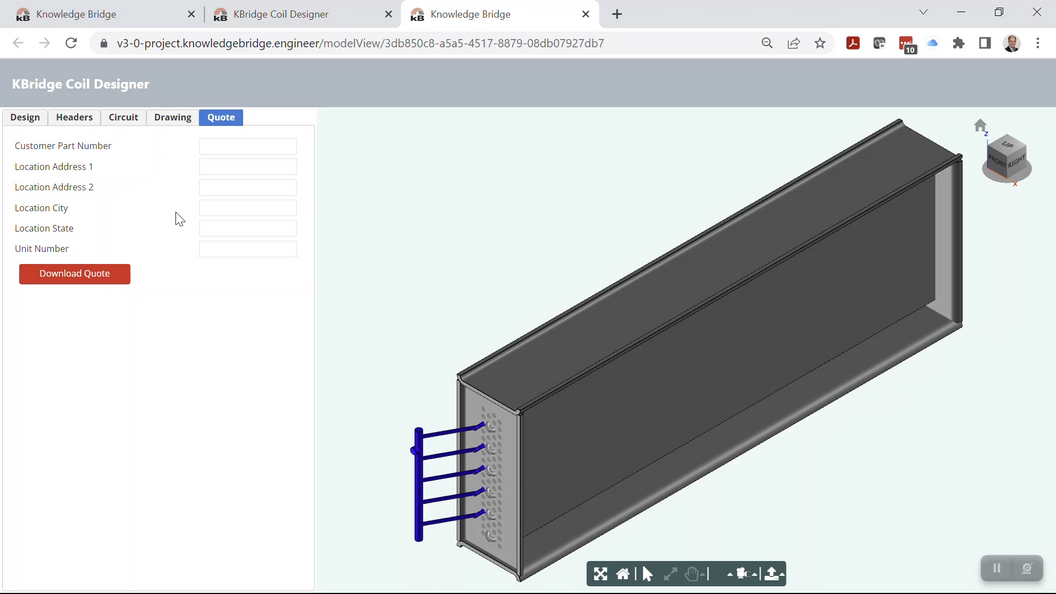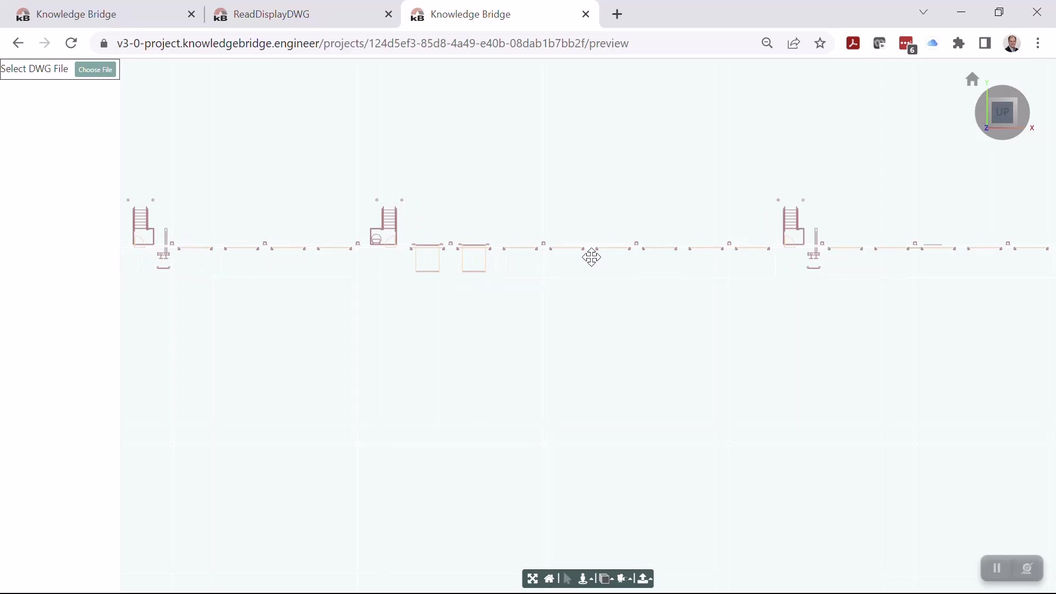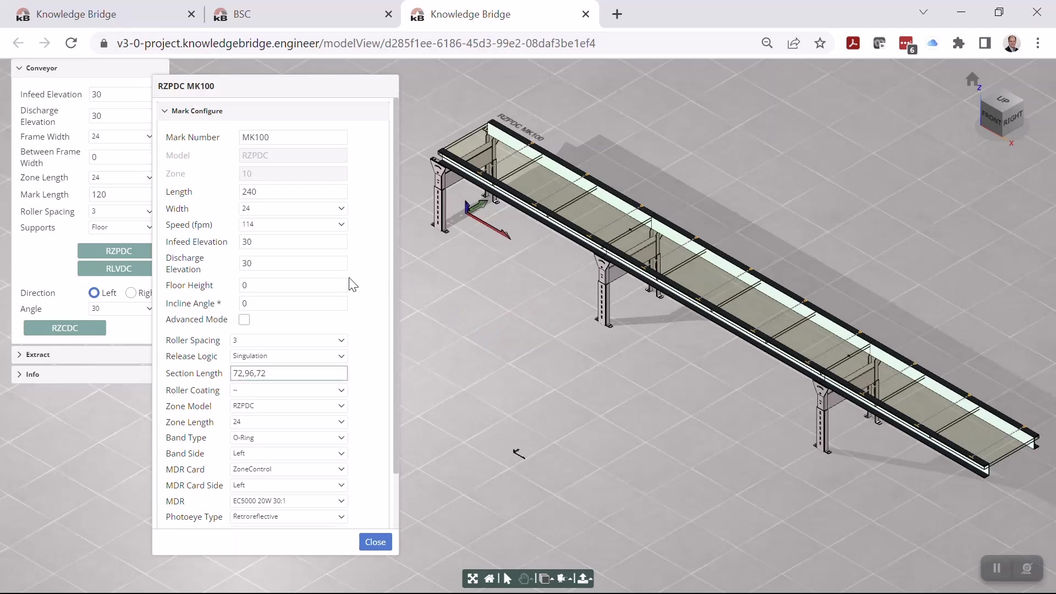Video Options in WIX
Video Options
I put this page together so you can see the options that we have, at least in default sate ffo each. Each option has various settings, and not all settings are available in all of the player options. Once we narrow down to a preferred option, I can create another page that shows the possible variations.
Option 1: Single Video Player
This is a single player showing an uploaded video. Wix stores these videos differently than the ones that appear in the following players. This video approach (the original Wix way for handling videos) has a limitation on overall storage (10 video hours) whereas the "Wix Video" approach (all of the following options 2 through 7) allows for more storage/more videos. (But I am unable to see our current amount and limit - Wix help is terribly out of date!)
This particular video player allows for an Auto Play option. But as we add DYK videos, we'd have to add more and more single player elements to the page, and it would soon become unwieldly. Perhaps we use this when we have the single video, then change to one of the following when we have 2 or more.
Option 2: Wix Video Compact Player
This is the first of several "Wix Video" options. These allow for more videos to be uploaded and managed.
I have put three videos in the 'Did You Know?' channel, so you can get a better idea of how they will look once we get past the initial rollout of the one video.
Please note that I have not set the initial frame for the below 'engineered wall' video so it does not show the text as in the single player above.

Knowledge Bridge: Did You Know?
Option 3: Wix Video Classic Player
Another Wix Video player style. There are options to control the inclusion of info buttons, whether the player automatically goes to the next, etc. Like other of these 'multi-video channel players', the behavior will be quite different once there is more than one video in the channel.
Knowledge Bridge: Did You Know?
Knowledge Bridge: Did You Know?


Automatically Generate Fully-Engineered 3D Product Models

Built-in, Powerful Drawing Generation
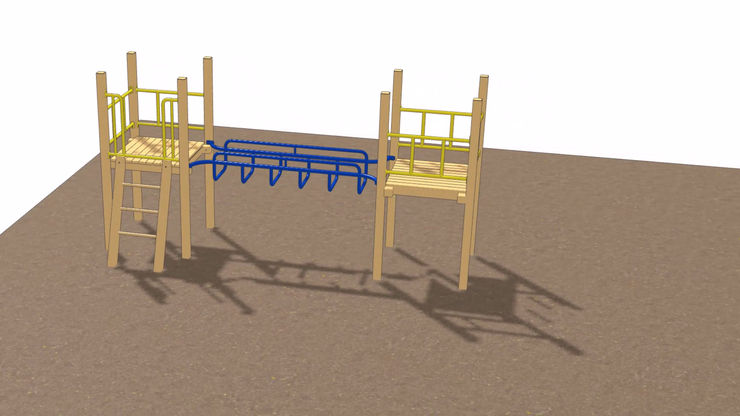
Visual Configuration
Option 4: Wix Video Grid Player
We should not use this with fewer than 4 videos. I have hooked it up to a different channel in order to show how it looks, so it's not showing DYK at the moment. This can be expanded to take the full web page width.
Option 5: Wix Video Strip Player
Not much control over the size on this one. Note that the 'channel' that I am using does not apply meaningful descriptions and titles to the videos. (Based on how they are used elsewhere in the website.)

kBridge Features
Option 6: Wix Video Small Slider Player
I've provided two versions of this player: one with the more populated 'Features' Playlist, and one with the 'DYK?' Playlist with only two videos.




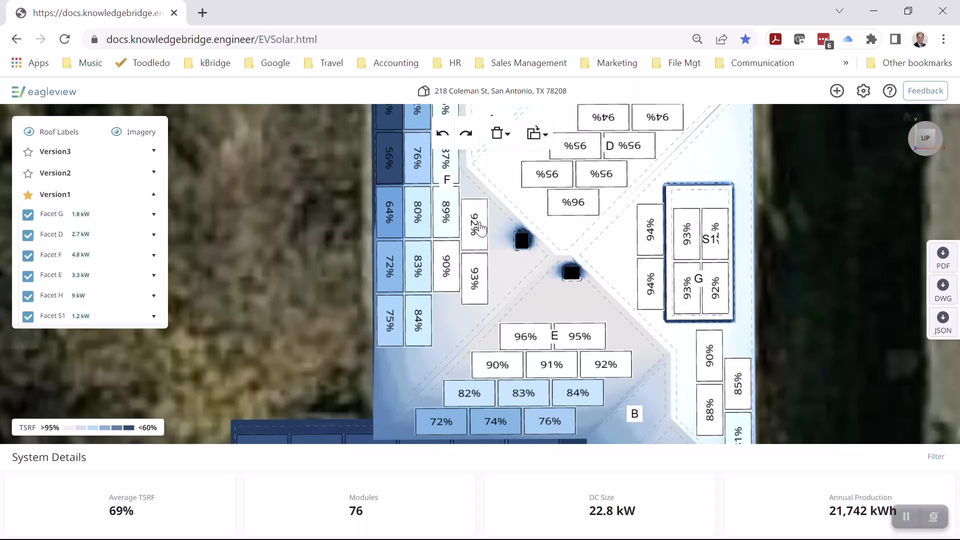

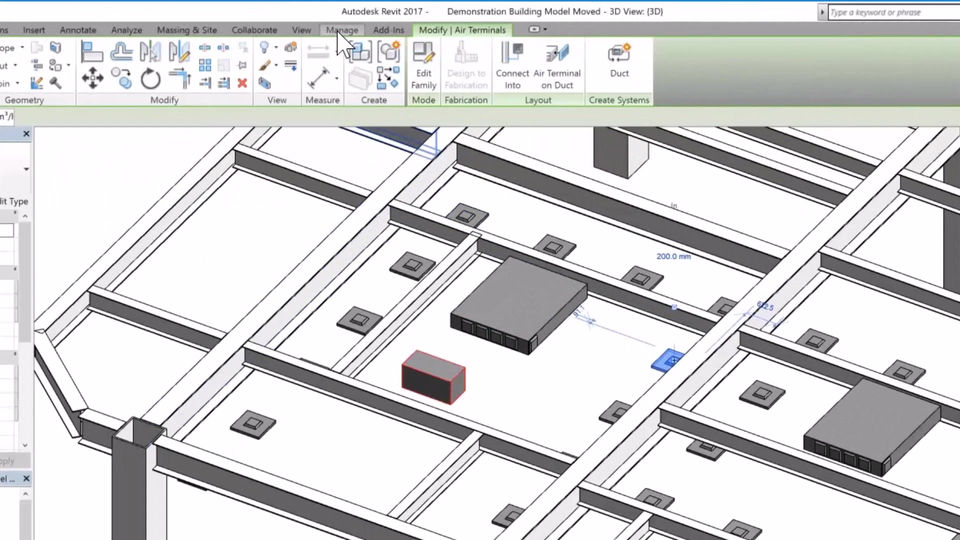




Option 7: Wix Video Big Slider Player
If this is a preferred layout, I can provide a few different options for it.